Resources
Looking for more information? Here you will find case studies, demo videos, white papers and datasheets to help you.
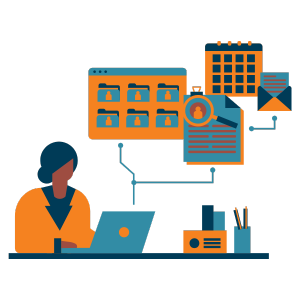
ITSM
Video: Use Case – New Phone Request
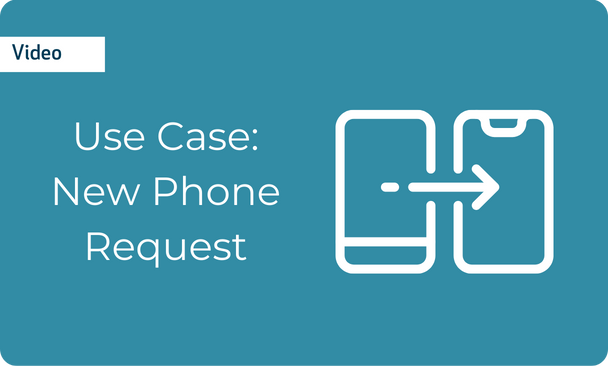
See Sunrise in action with ITSM Use Cases – view the workflow and processes involved in an employee requesting a new device via the Service Catalogue.
Today we’re going to look at how an end user who wants to order a new phone can request this online, how the request can be managed within the system and how it can automatically be added to the asset database once the phone is delivered. When any end user wants to order a new phone, they can come to the self-service portal and enter into the service catalogue. Once they’re here, they can either filter based on the type of device or software they’re looking for – for example, mobile phone – or if they prefer, they can simply come in, search for a specific product such as an iPhone, and add it to their basket. At this point they can either add further items to the basket or if this is all they want to purchase they can just click on to confirm the order and if required add any further details. Once they check out the order, this will be placed and a service request will be automatically raised within the system.
Once the phone’s been ordered, and the request has been placed, the phone will follow the designed process as configured in the system. The system allows you to configure the steps that you want to follow in a graphical format. In the example of the phone order process you can see here that the request is created and once it’s open, there are a number of steps we want to go through. First of all, we want to get the manager to approve it, we’ll then check if there are any in stock and if there isn’t we’ll go ahead and order a new phone or request one once it’s been approved. Once this has all been completed, the phone will automatically be added to the CMDB once it’s been delivered, and the request can be resolved. Once the request has been created, the email is automatically sent to the line manager for approval, as this is the first step in the process. The line manager can simply come here and click the button to approve the request. Once the line manager’s approved it, if you look at the request within the system, you can see that the request has the line manager task automatically completed and the next step in the process, which is to check current stock, is automatically created and assigned to the correct team to go on and complete. In this case, the desktop support team check the stock and determine that there are no iPhones available. They are able to go in and raise a new order and when the phone arrives, it is automatically added to the Configuration Management Database. Here you can see that once the phone is delivered it is automatically created as an asset within the database. Within here, the details can be updated and the phone can be allocated to the correct end user. At this point, an email can automatically be sent to the end user to let them know their phone has arrived. Once the user has received the phone, the IT team can go in and resolve the request within the system with a final confirmation then sent to the user confirming that their request is now completed.
For more information on how Sunrise can help you, please get in touch with a member of the team.
Related Resources
-1.png)

