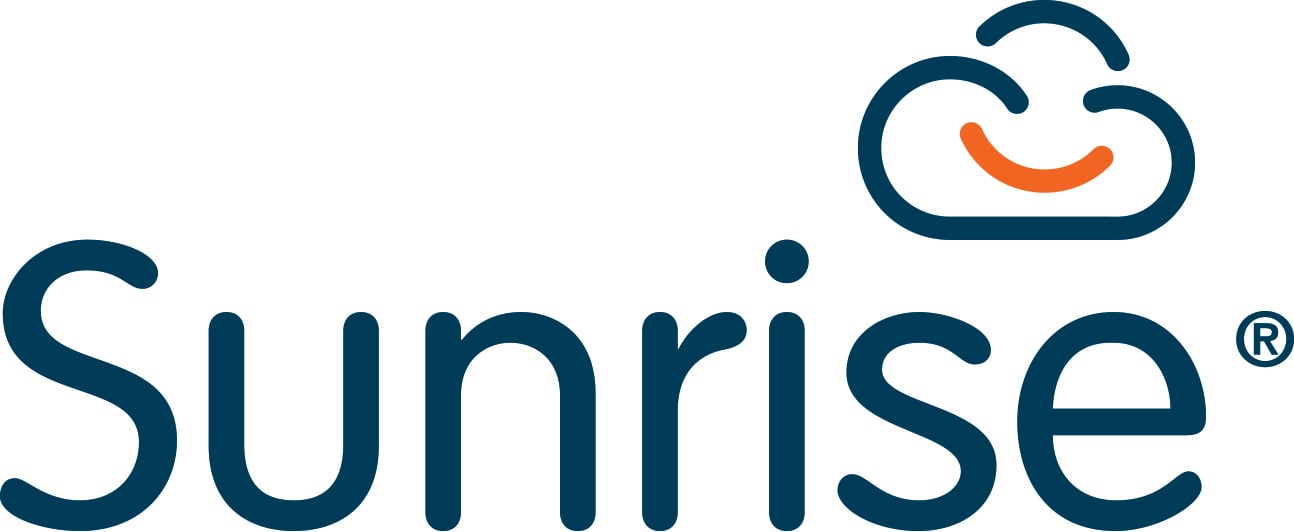Resources
Looking for more information? Here you will find case studies, demo videos, white papers and datasheets to help you.
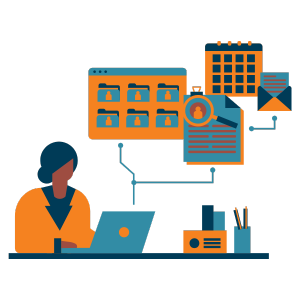
ITSM
ITSM Demo: Automate, Integrate, Collaborate
.png)
To watch this ITSM in depth demonstration please click below
Today we’re going to look at how you can automate, integrate and collaborate with Sunrise ITSM. Sunrise has a powerful REST API that allows both inbound and outbound integration with any application with a compatible API. Today we’re going to look at a few popular examples, such as integration with Microsoft Azure, Office 365, Calendars and Planner and also integration with Teams.
ITSM Automation
(00.40) A common scenario you may face is dealing with new starter requests from your customers. We’re going to start by going to the Sunrise self-service portal and raise a new starter request from in here. You’ll notice that the first place you go to on the Sunrise self-service portal is this fully configurable landing page and dashboard. This allows you to present relevant information to your end users. It’s possible to fully automate the end to end new starter process, which can start by your end user or customer logging it via the portal. I’m going to go into the IT support area and here there is a form to allow me to enter and capture the relevant new starter information. Once I’ve entered the relevant information, such as details of the new starter, and also any equipment or services they require, I can submit the service request. Once submitted, Sunrise will automatically allocate a unique reference number and automate your desired process. (01:45) The end user is able to track the progress of the new starter request within the self-service portal itself.
ITSM Integration
(01:52) Sunrise has an inbuilt graphical process builder that allows you to configure and fully automate your required processes. Here you can see the new starter process, whereby we have a number of steps that the application will fully automate. This can be configured via the administrator without any need for coding, all within the application itself. (02.11) Here we can see the new starter request as visible to the IT user. You’ll notice it’s automatically been assigned to the correct team and if you scroll down, you can see all of the tasks required to complete this new starter request have been automatically created, assigned to the relevant team with the relevant due date. These tasks can even be completed within the application or externally via automation and emails. It may be that some users use different applications to manage their work, and if required you can integrate to these from Sunrise Software. In this example, when the tasks were created in Sunrise, we automatically created the relevant tasks within Microsoft Planner via the MS Graph. Here you can see the tasks for the VPN and wifi access are visible in Teams within the Planner area. In this example we have a 2-way integration, so when the tasks are completed, within the Planner area of Microsoft, the tasks in Sunrise can then be automatically completed. (03:25) If we go back to the service request, you will now see the relevant tasks have been completed. It may be that we need to ask for further information from the end user who submitted this new starter request. If you wish to do so, emails can be automatically sent from Sunrise, requesting further information. Alternatively, you could integrate with your collaboration tools, so in this scenario we’re going to send a message to MS Teams, asking for further information, from within Sunrise itself. (03:57) Here you can see the question has automatically been sent to the end-user via Teams. The user is able to go in, enter a reply and when they submit it, this will automatically update the relevant service request within Sunrise.
ITSM Collaboration
(04:15) Another part of the new starter process was to provision the new user within Azure. This can either be done automatically from Sunrise using the API or you may wish to first get IT to confirm the information and then automatically add this account to Azure. Here you can see the relevant new starter details which on submission will automatically create that account within Azure, as well as creating the new contact within Sunrise. Here you can see the contact in Sunrise automatically created via the API with the relevant details, you’ll also notice the Microsoft ID which was returned from Azure when the account was automatically created and provisioned within Azure. (05:00) Once your Azure account has been provisioned, the task to provision Azure has been completed automatically and the next task in the process – to enable Office 365 – has been created by the process engine. If required, this can also be automated using the API. (05:19) Another popular integration is with Office 365. Sunrise can integrate with all areas of Office 365 or any other mail application with compatible APIs. So in this scenario for example, you may be working on incident or request and decide that you want to arrange a meeting to collaborate with some of your colleagues. From within Sunrise, you can automatically create a calendar invite within your chosen software such as Office 365, including arranging a Teams meeting as well, if required. All I need to do, is go in and enter the relevant information for my calendar invite. Once I submit this, it will be automatically created as a calendar invitation within Office 365. Here you can see that the calendar invite has been created in 365 as well as creating at Teams meeting for further collaboration. This happens automatically via the API. This can work via any other calendar system with a compatible API. (06:30) To further enhance our reporting capabilities, Sunrise has built a standard data extract into Power BI. This allows you to both extract the data as well as providing you with a series of standard charts and graphs. This allows you to further analyse the Sunrise data. Today’s examples are intended to be a statement of the capability of Sunrise and the powerful APIs. The examples given can also be applied to any other applications you may use with compatible APIs. Thanks for watching these demonstrations of Sunrise ITSM – Automate, Integrate, Collaborate.
Related Resources
-1.png)